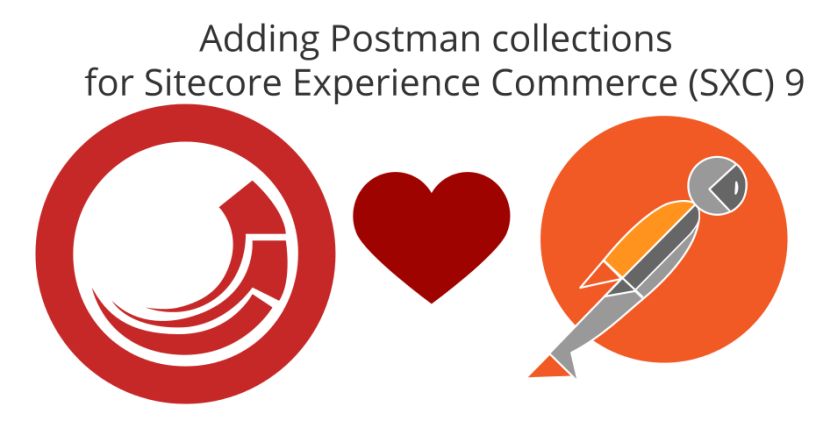Before starting with any tasks described below, you need to download installation package for version of SXC that you are using.
For me it was the latest and greatest SXC 9 Update 1 for which installation package can be found here.
You need to choose appropriate package based on your installation. I have chosen “Packages for On Premises” as my installation was on premise.
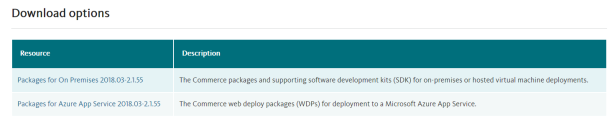
When download finishes, unpack downloaded zip file:
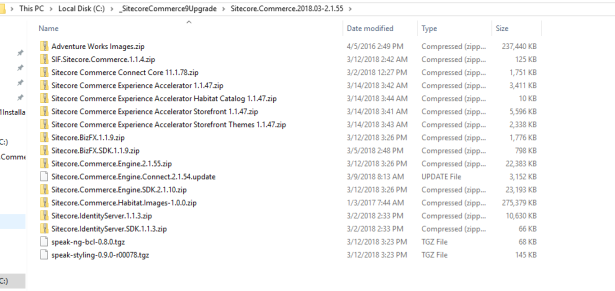
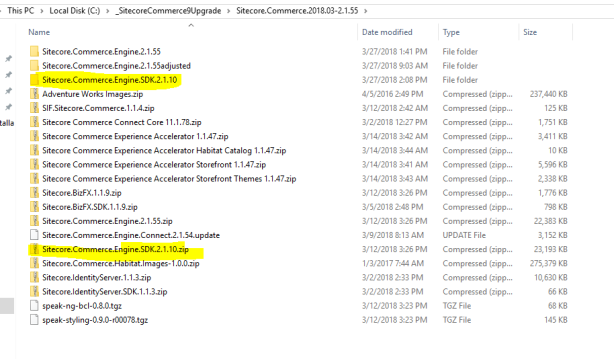
If you haven’t installed Postman so far, now it is the time. Use this link to download it and install it afterwards.
Open Postman and click “Import” button on the top, then “Import Folder” tab and “Choose Folders” button.
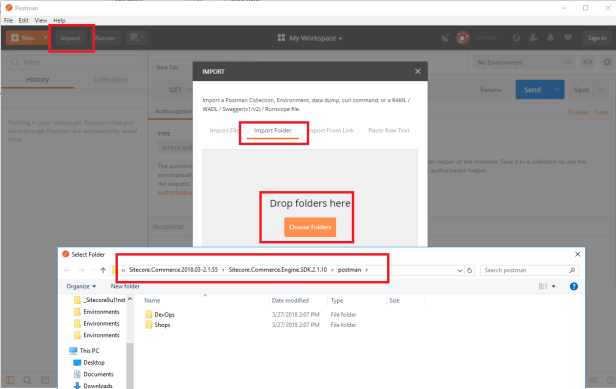
Select path to postman’s sub folder from newly extracted zip file (for me it was “Sitecore.Commerce.Engine.SDK.2.1.10\postman”) and hit “Select folder” button:
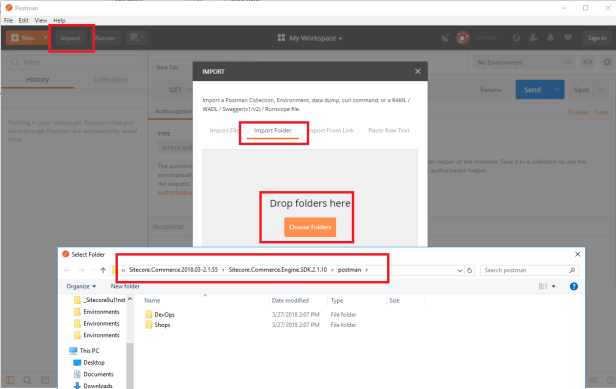
You should see green notification bars popping up.
All postman collections and scripts should be imported successfully if you can see new collections in “Collections” pane:
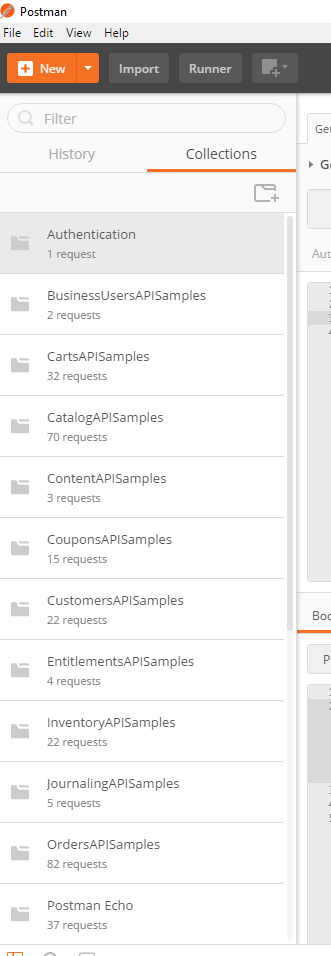
If you use self-signed certificates (on local dev probably you are :-)), you need to disable verification of SSL certificates in Postman.
To disable verification of SSL certificates in Postman:
- Open Settings
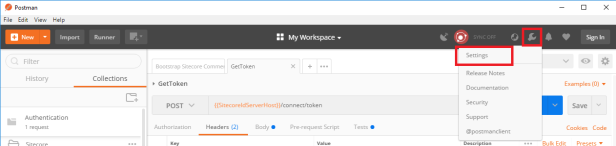
- Turn off “SSL certificate verification”

If you have problem running commands and especially with authorization of requests, take a look on my blog post about this topic.
Happy debugging and playing with SXC 🙂