Pieter Brinkman from Sitecore unveiled on SUGCON Europe 2019 that Sitecore 9.2 will be shipped together with new Sitecore Install Assistant (SIA).
SIA is GUI for running SIF scripts to install Sitecore 9.2+. It is alternative installation option for non-technical users who are not familiar with Powershell.
It is basically wizard kind of app where you just specify couple of parameters and then hit “Install” button 🙂
There is already similar tool made by Sitecore community member Rob Ahnemann called SIF-less. This is first release of SIA therefore SIF-less is more feature-rich. Let’s see what upcoming versions of SIA will bring. SIA is definitely worth trying and using already in this version nonetheless!
1) Downloading installation files
SIA installation files needed for installation can be downloaded from this download page directly or you can use Download page of Sitecore 9.2 and download highlighted file:
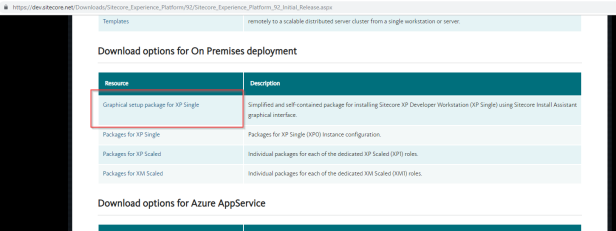
Extract downloaded file and you should have installation folder containing these files:
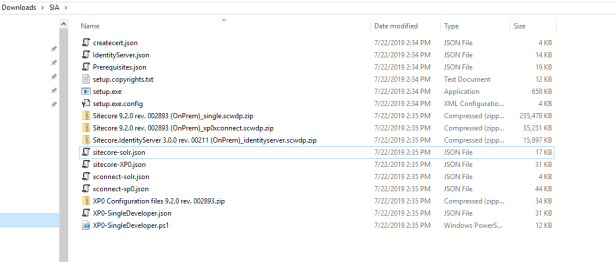
2) Prerequisites
There is only one prerequisite for running installation wizard (SIA) and that is .NET Framework 4.7.2. You can download and install it from here or just open SIA and it will automatically detect that it is missing and offer you download and install. Restart the machine when installation finishes.
3) Configuring SIA
There are some configuration options that you can use to tweak the installation and its outcome.
Before you open installation .exe file, take a look in .configfile. You can specify in this config site names that will be generated, suffixes of generated sites for all three sites – Identity Server, XConnect and Sitecore site itself and other configuration entries like highlighted Solr configuration. If you have followed my blog post about installing Solr 7.5, you can use below values:

Mind that SolrUrl needs to be specified without “/” at the end cause installation will fail otherwise.
4) Installing Sitecore 9.2 with SIA
All is set and configured, let’s install Sitecore with SIA.
Double click on setup exe file and after welcome screen (clicking on Next), you will be heading to Prerequisites screen.
Great that you don’t need to install all prerequisites manually like it was with Sitecore 9.0., SIA is using latest SIF scripts therefore it will check and install all missing prerequisites for you. Just hit the Install button:

and after some time, all prerequisites are installed… simple as that:
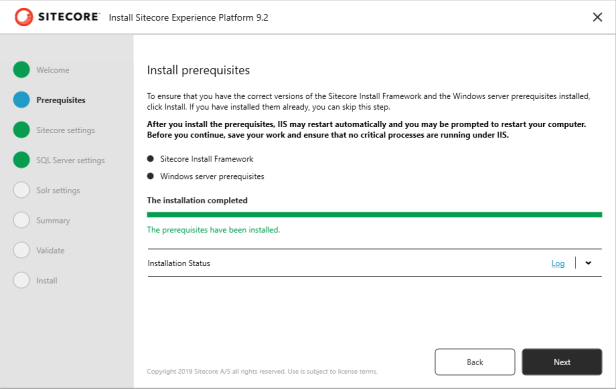
On Sitecore settings screen you need to specify prefix of your Sitecore instance, admin password and path to license file:

On next screen SQL Server settings, you are specifying SQL Server instance name together with SQL Server admin name and password:

Next screen is dedicated to setting Solr.
If you don’t have Solr 7.5 installed so far, you can follow my post to help you out.
If you have followed above mentioned post and set up Solr as mentioned there, you can really easily put proper values.
If you have changed config file as I mentioned at the beginning of this article, you can skip to next screen as values that you put into config were loaded as Solr configuration.
If you haven’t changed config file then on this screen you can configure Solr settings like URL, system root and Windows Service name based on below screenshot:
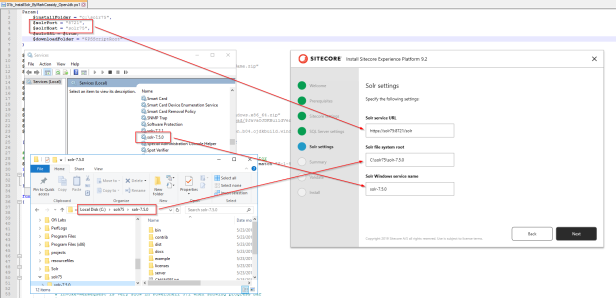
Mind that Solr service Url needs to be specified without “/” at the end cause installation will fail otherwise.
All settings done and on next screen you will see summary. Great that you can quickly check last time whether all is valid:
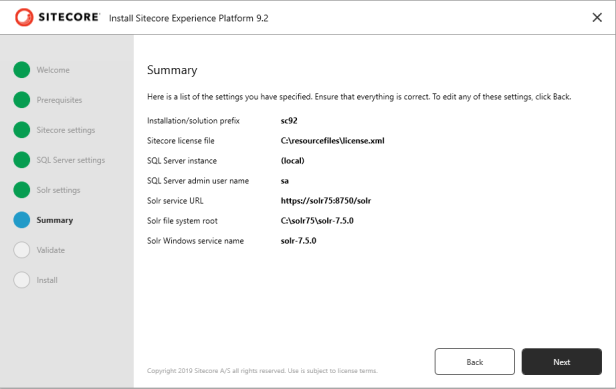
On next screen, SIA will validate whether all requirements are in place like Sitecore license file, SIF config files and also WDP files:

Hit Install button and grab a cup of tea or coffee. You can watch progress of installation:

You can check log after installation is completed (good also when something went wrong):

One last screen to check documentation site:
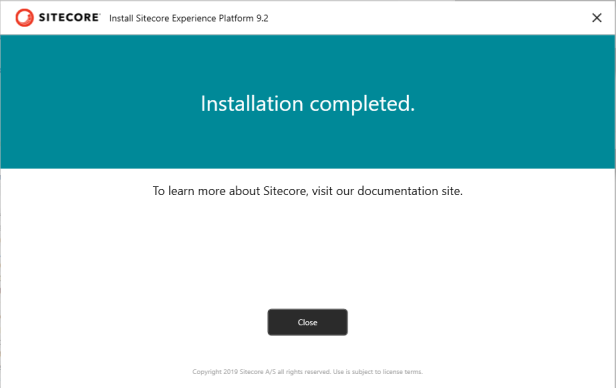
I have validated in IIS Manager that sites have been created:
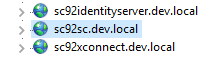
And after opening Sitecore site in browser, familiar login screen appeared:
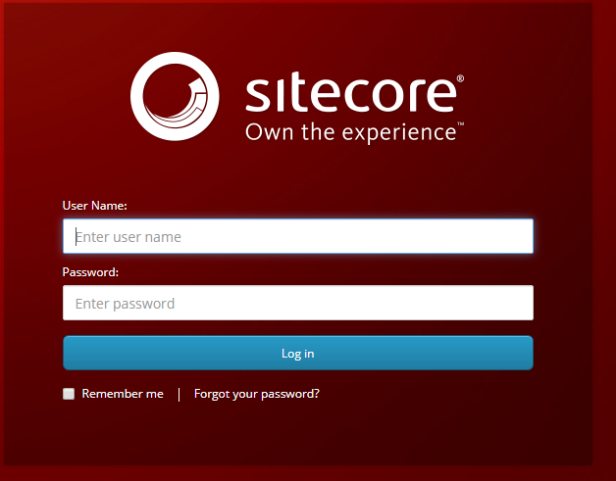
As I mentioned at the beginning, if you don’t like to generate site names with suffix “.dev.local”, you can tweak this setting in setup.exe.config and run install once again:
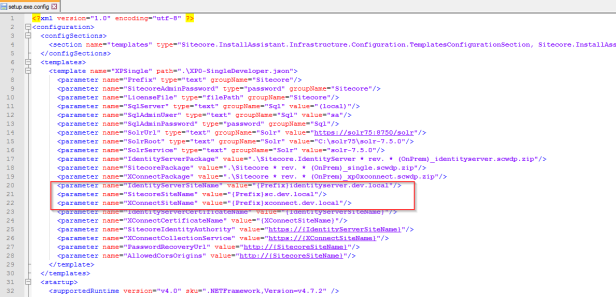
There is no uninstall functionality in this release of SIA therefore to uninstall Sitecore you still need to run SIF script.
Conclusion
SIA is great for non-technical Sitecore users to help them ease installation of Sitecore 9.2+. For first version not bad and as you saw above pretty useful and usable.
Successful installations to you!


Thanks a lot for this article, really easy and clear
LikeLike
Thanks Peter, Today i install Sitecore 9.2 by following your blog. First time it was failed, after check the event log i found it was due to wrong licence file. Then i created the C:\resource folder and given the IUSR permission after that it installation got successful.
LikeLike
Very helpful article. I followed both the articles (via Powershell and via SIA) to install Sitecore 9.2 on VM and got successful in first go. It makes all clear when you follow the article step by step.
LikeLike