I have shown you previously how to prepare VM for Sitecore 9.0.1 (Sitecore 9 Update 1) with all prerequisites in this post and also how to install and configure Solr to run on SSL in this post.
Today I will conclude this journey by:
– Installing Sitecore Install Framework (SIF) and Sitecore Fundamentals PS modules
– Installing Sitecore 9 using this new powerful SIF
Let’s get started!
1)
Install Sitecore Fundaments and Sitecore Install Framework (SIF)
1a)
Sitecore 9.0.1 or Sitecore 9 Update 1 version supports new version of SIF – Sitecore Installation Framework 1.1. This version needs Powershell 5.1.
Download packages from Sitecore dev site:
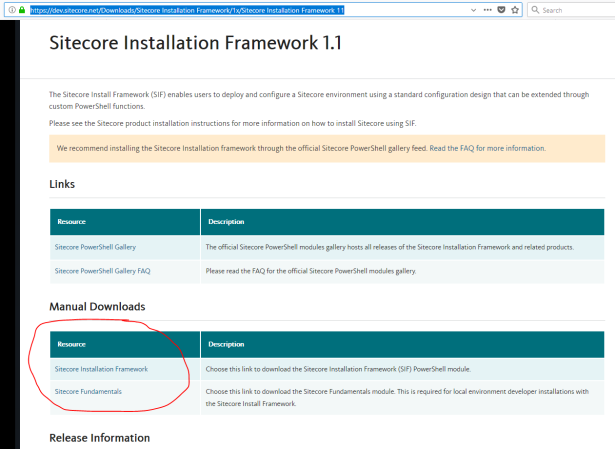
1b)
Unzip downloaded packages and remove version number from the end of folder names as follows:
SitecoreFundamentals.1.1.0 rev.171208 -> SitecoreFundamentals
SitecoreInstallFramework 1.1.0 rev. 171208 -> SitecoreInstallFramework
1c)
Move folders under
C:\Program Files\WindowsPowerShell\Modules
Folder mentioned above should look like this at the end:
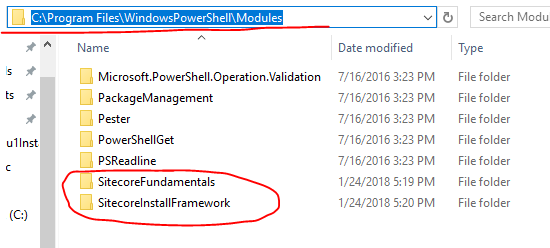
1d)
Verify installation of modules by opening Powershell and running this command:
Get-Module SitecoreInstallFramework –ListAvailable
Desired output:
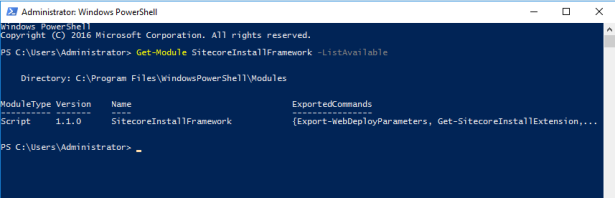
2)
Preparing installation files for Sitecore 9.0.1 / Sitecore 9 Update 1
2a)
Copy your license.xml file into “C:\resourcefiles” folder.
2b)
Download installation package with name “Sitecore 9.0.1 rev. 171219 (WDP XP0 packages).zip” as we are installing Sitecore to single instance.
You can download it:
– directly from this link
– from Sitecore 9.0.1 download page by going to this page, navigating to “Download options for On Premises deployment” section and downloading “Packages for XP Single” file:
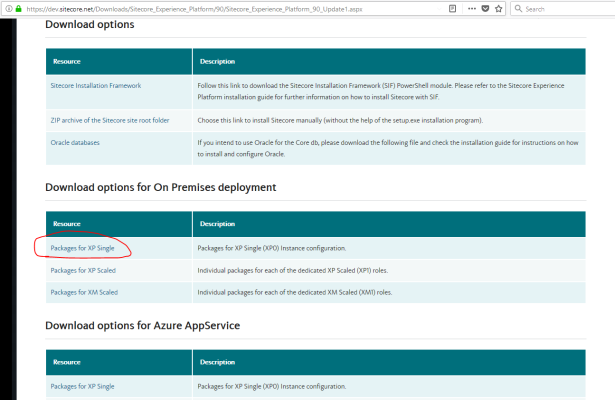
2c)
Extract downloaded file “Sitecore 9.0.1 rev. 171219 (WDP XP0 packages).zip” to the “C:\resourcefiles” folder.
Extract to the very same folder freshly extracted “XP0 Configuration files 9.0.1 rev. 171219.zip” file:
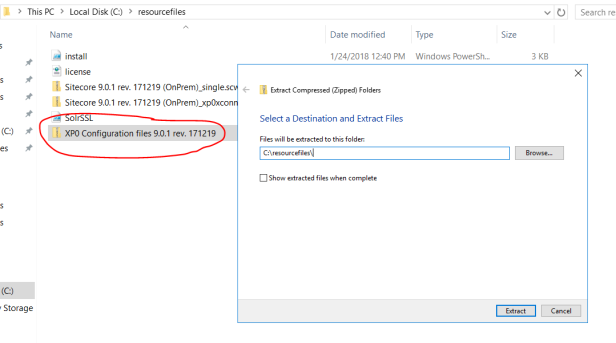
Remove these files from this folder as they are no longer needed:
– Sitecore 9.0.1 rev. 171219 (WDP XP0 packages).zip
– XP0 Configuration files 9.0.1 rev. 171219.zip
2d)
Download powershell scripts from my github repository and place them in “c:\resourcefiles”.
You should end up with similar file listing in “c:\resourcefiles” folder:
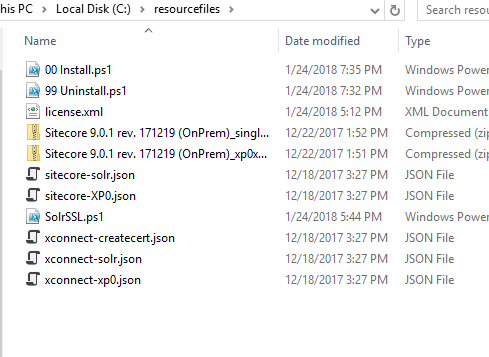
3) Installing Sitecore 9.0.1 / Sitecore 9 Update 1
Open “c:\resourcefiles\01 Install.ps1” through Powershell ISE.
If you are following this series step by step with same variables, you just need to specify $prefix (sitecore instance name) and maybe sql admin username and password. Everything else should be the same.
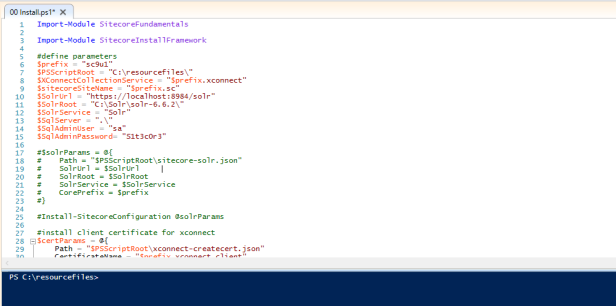
Run the script!
On my machine it took 6-7 minutes to finish all steps so take a short brake.
Voila 🙂
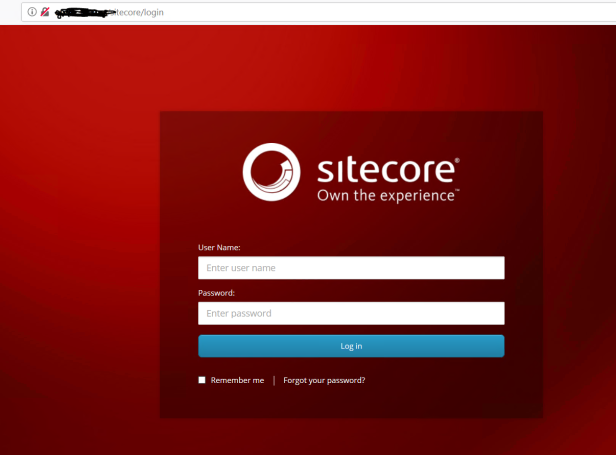
Type admin / b and you’re in.
——————————————————
Used sources:


I am getting on module import Import-Module SitecoreInstallFramework error cold not load file or asembly Microsoft.Web.XmlTransform.dll
LikeLike
You are probably installing Commerce Server also. You need to unblock this dll before executing deployment of ps1 script. Please take a look in this blog post how to do it -> https://tothecore.sk/2018/07/16/installing-sitecore-experience-commerce-sxc-9-0-update-2-9-0-2/
LikeLike
I installed 2 versions of SIF and then it worked, I folowed this article on how to install multiple version. http://blog.baslijten.com/gotchas-while-installing-sitecore-9-using-the-sitecore-installation-framework/
LikeLike